1 Get started with your TIMEBAR
Thank you for your trust in our products! We wish you lots of fun and success with your projects and hope your new tentacle device will always accompany you and stand by your side. Crafted with precision and care, our devices are meticulously assembled and tested at our workshop in Germany. We are delighted that you handle them with the same level of care. Yet, should any unforeseen issues arise, rest assured that our support team will go above and beyond to find a solution for you.
1.1 Overview
The TIMEBAR is more than just a timecode display. It is a versatile timecode generator with many additional functions. It can generate timecode from its internal real-time clock or synchronize with any external timecode source. Synchronization can be done by cable or wirelessly via Tentacle Setup App. Once synchronized, the TIMEBAR maintains its synchronization for more than 24 hours independently.
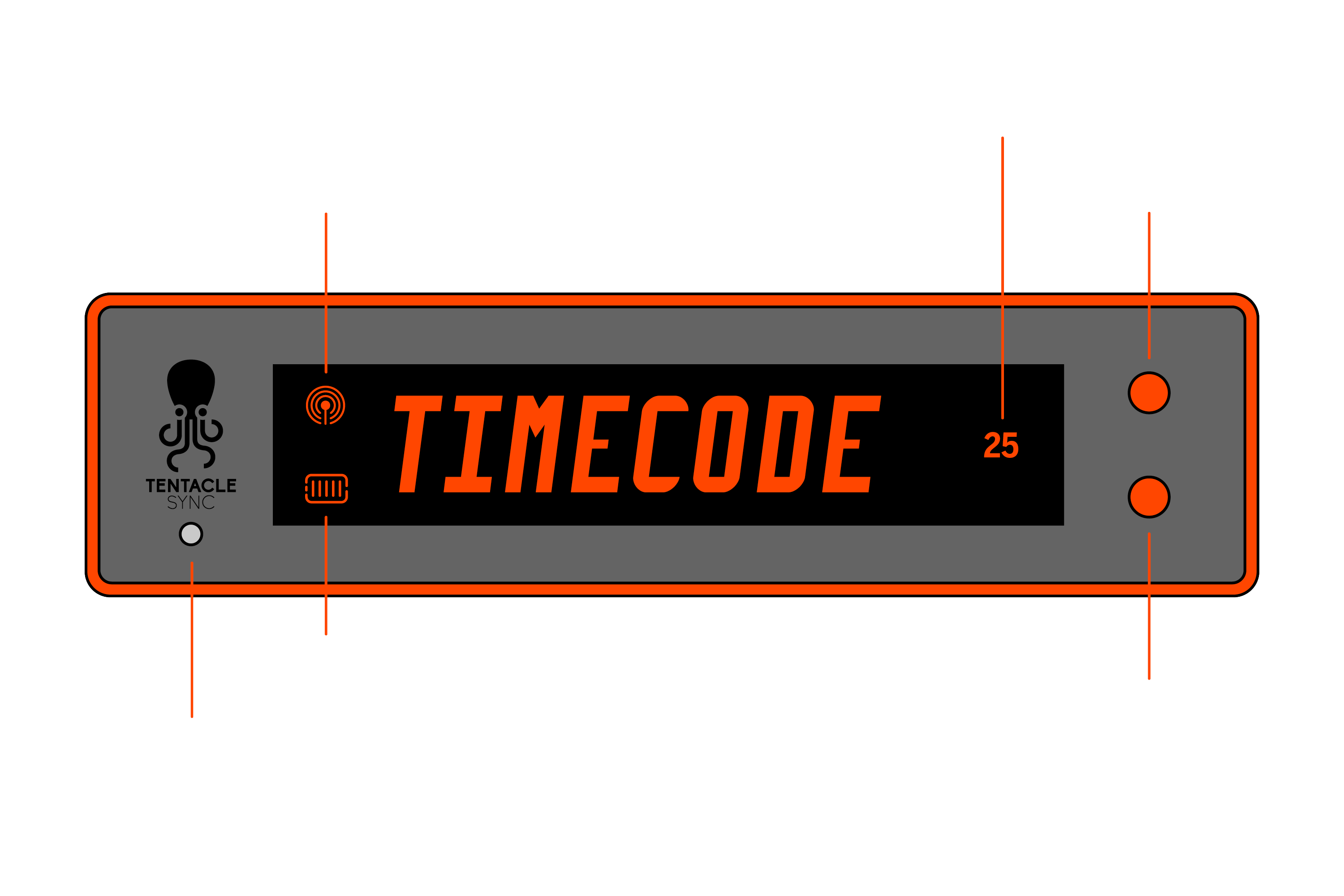
Bluetooth®
Signal Strength
Frame Rate
Flashing on First Frame
Light Sensor
for Auto Brightness
Button A
Button B
Battery Status
1.2 Power On
Short press POWER:
Your TIMEBAR doesn't generate any timecode but is waiting to be synchronized wirelessly by the Setup App or via cable from an external timecode source through the 3,5 mm jack.
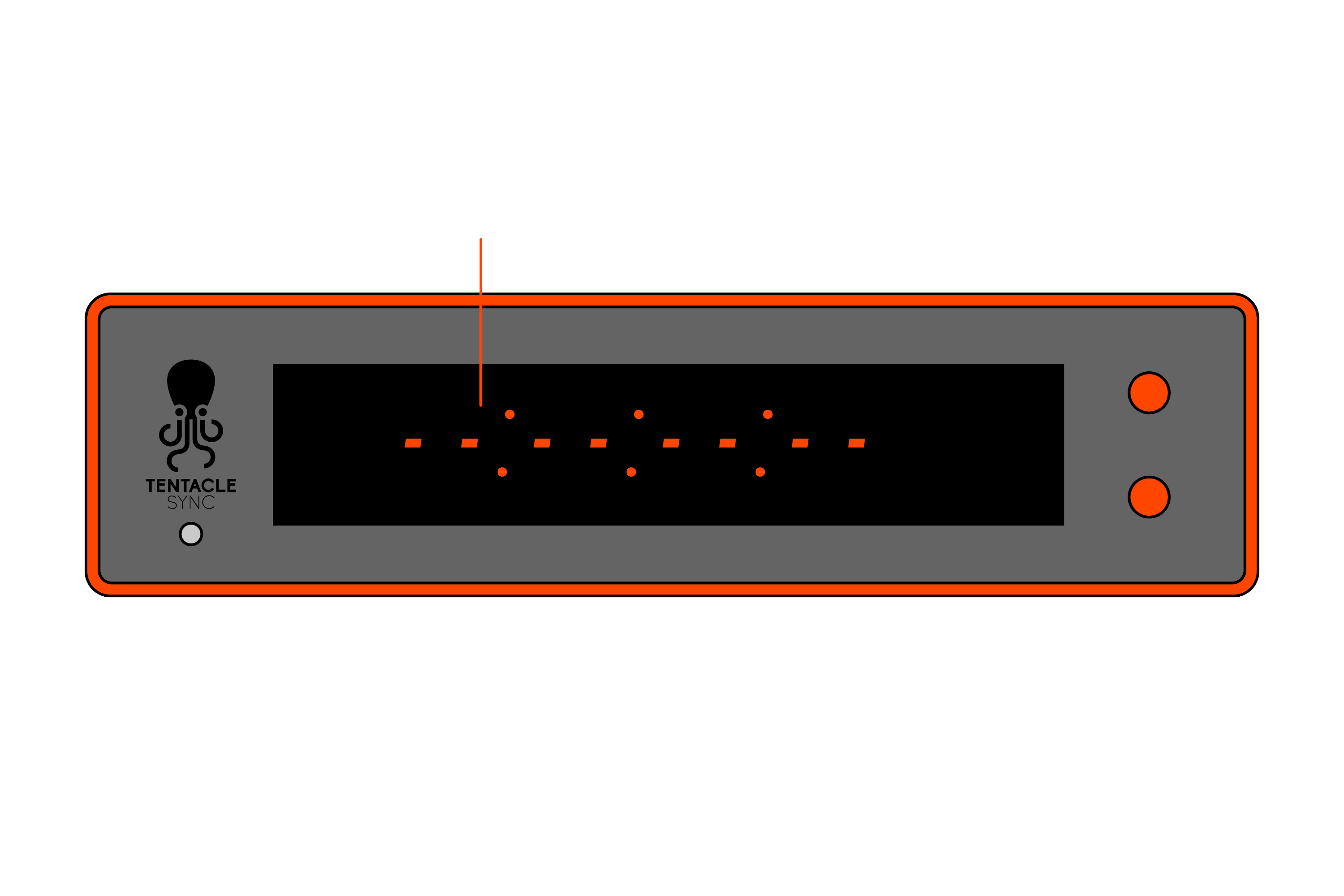
Flashing empty timecode
Long press POWER:
Your TIMEBAR generates timecode fetched from the internal RTC (Real Time Clock) and outputting it through the 3.5 mm mini jack.
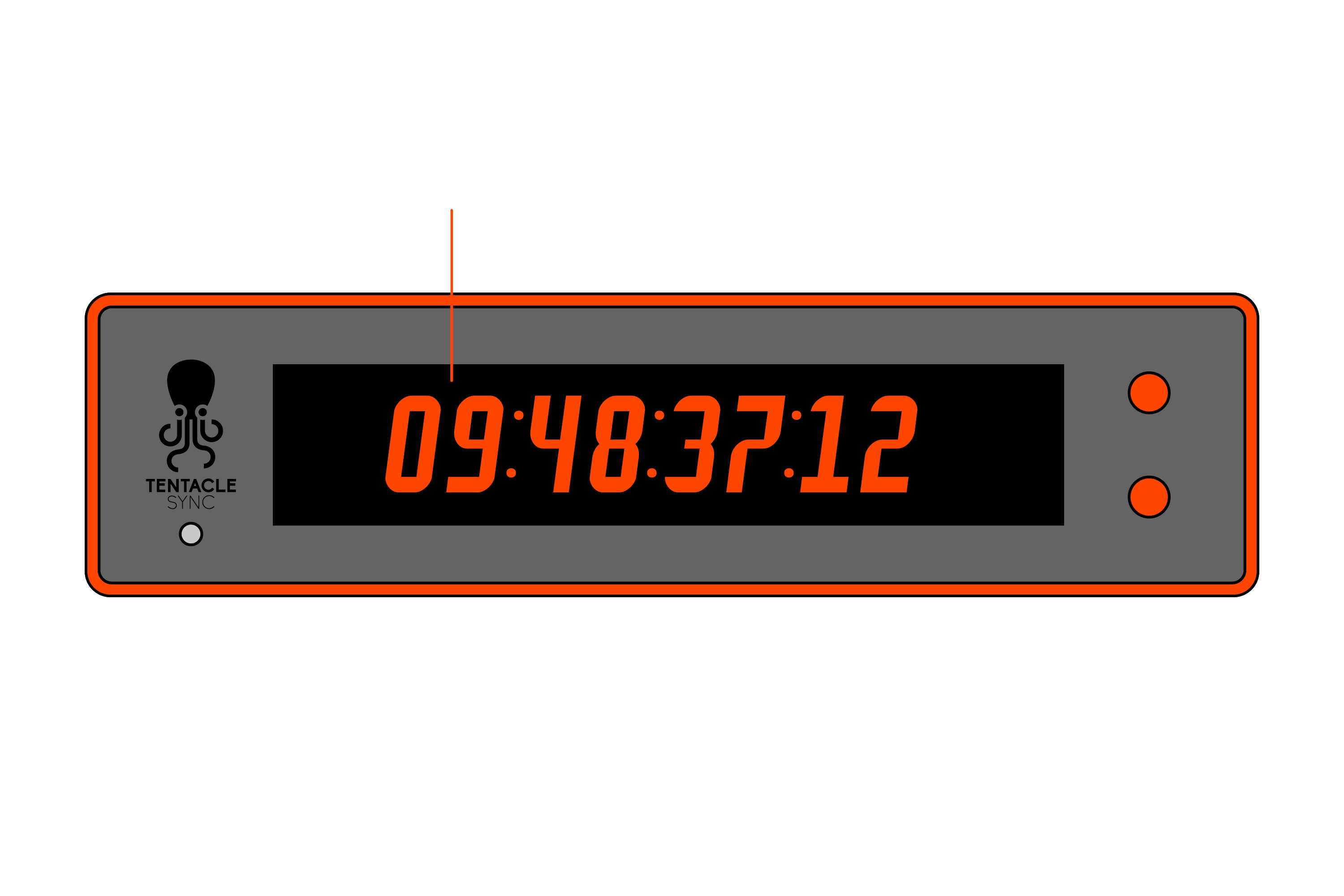
TIMECODE
Time of day (RTC)
1.3 Power Off
Long press POWER:
Your TIMEBAR turns off. The timecode will be lost.
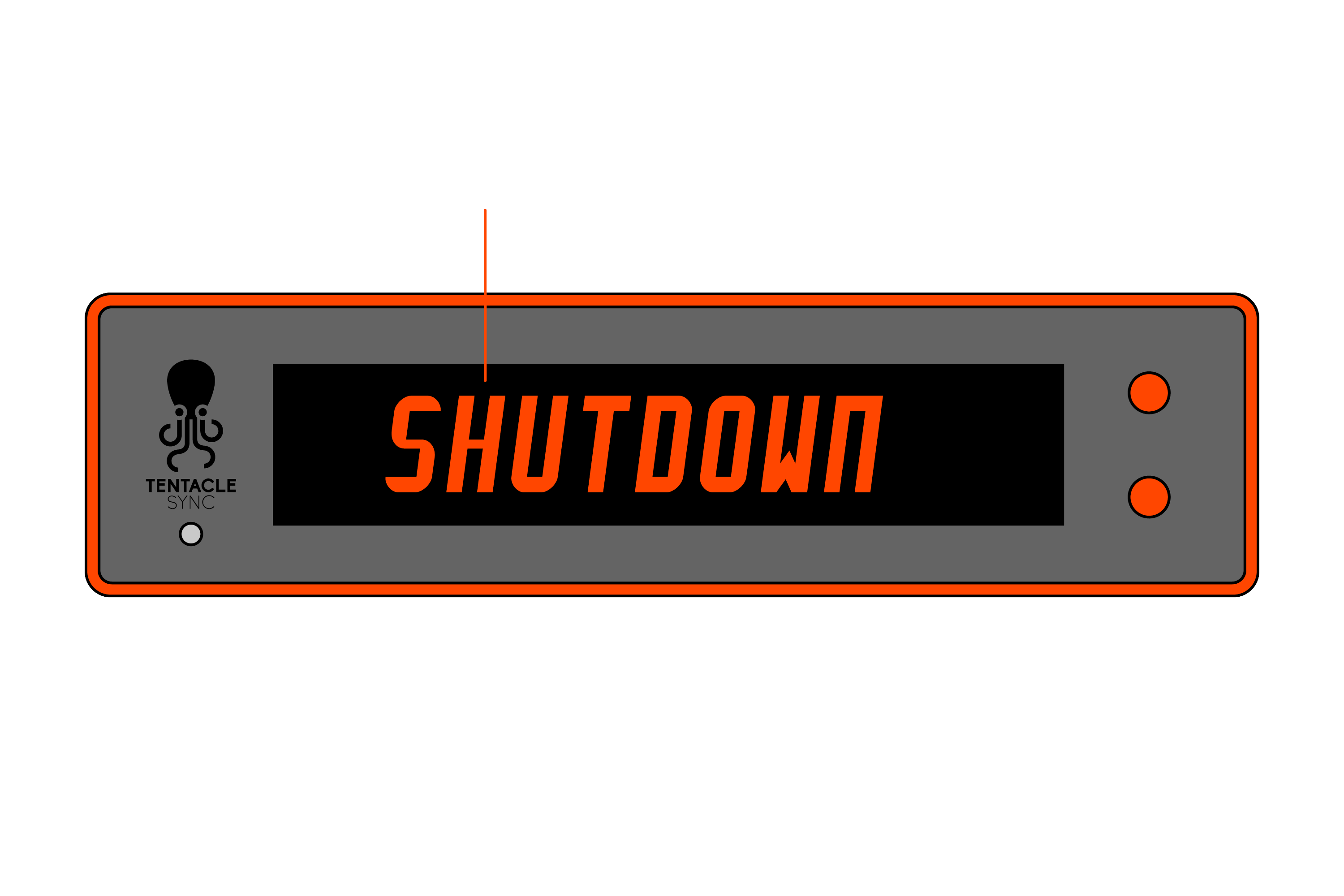
SHUTDOWN
Flashing 4 times
1.4 Mode Selection
Press POWER to enter mode selection. Then press button A or B to select mode.
Timecode
A: Show User Bits for 5 Seconds
B: Hold Timecode for 5 Seconds
Timer
A: Select one of 3 Timer Presets
B: Start/Stop
Stopwatch
A: Reset Stopwatch
B: Start/Stop
Message
A: Select one of 3 Message Presets
B: Start/Stop
Slate
A: N/A
B: N/A
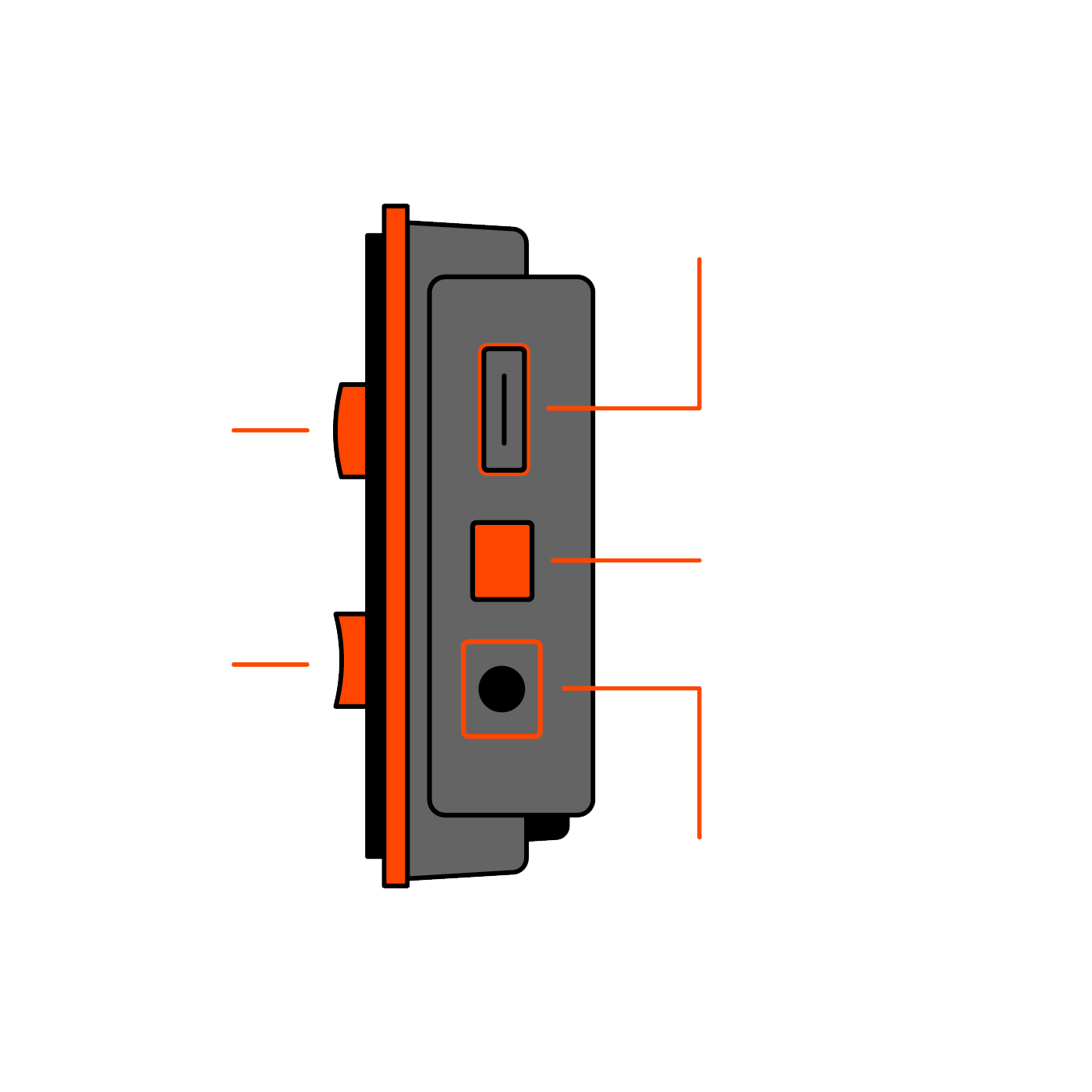
Button A
Button B
USB-C Port
Charging & Firmware Update
POWER Button
On/Off/Mode
3.5mm Jack
Timecode In/Out
1.5 Brightness
Press A & B at once:
Enter Brightness selection
Then press A or B:
Select Brightness Level from 1 to 31, A = Auto Brightness
Press A & B twice:
Boost Brightness for 30 seconds

Press at once to enter brightness selection
2 Setup App
The Tentacle Setup App allows you to synchronize, monitor, operate and setup your Tentacle devices. You can download the Setup App here:
Start working with the Setup App
Before starting the app it is recommended to switch on your TIMEBAR first. During operation, it constantly transmits timecode and status information via Bluetooth. Since the Setup App will need to communicate with your TIMEBAR via Bluetooth, you should make sure Bluetooth is activated on your mobile device. You must grant the necessary app permissions as well.

2.1 Device List
The device list is divided into 3 parts. The toolbar at the top contains general status information and the app settings button. In the middle you see a list of all your devices and their respective information. At the bottom you find the Bottom Sheet which can be pulled up.

2.2 Add a new Tentacle to Device List
When you open the Tentacle Setup App for the first time, the device list will be empty.
- Tap on + Add Device
- A list of available Tentacle devices nearby will be shown
- Select one and hold you mobile device close to it
- The Bluetooth icon will be visible on the upper left side of the TIMEBAR display
- SUCCESS! will appear when the TIMEBAR is added
Remove Tentacle from Device List
You can remove a Tentacle from the list by swiping to the left and confirm the removal.
2.3 Bottom Sheet
The bottom sheet is visible at the bottom of the device list. It contains various buttons to apply actions to multiple Tentacle devices. For the TIMEBAR only the SYNC button is relevant.
For more information about wireless sync, see
Wireless Sync

2.4 Device Warnings
In case a warning sign appears, you can tap directly on the icon and a short explanation is displayed.

Inconsistent frame rate: This indicates two or more Tentacles generating timecode with mismatching frame rates.

Not in sync: This warning message is displayed, when inaccuracies of more than half a frame occur between all synchronized devices. Sometimes this warning can pop up for a few seconds, when starting the app from background. In most cases the app just needs some time to update each Tentacle. However, if the warning message persists for more than 10 seconds you should consider re-syncing your Tentacles

Low battery: This warning message is displayed, when the battery level is below 7%.
3 Device view (Setup App)
In the Setup App's device list, tap on your TIMEBAR to establish an active Bluetooth connection to the device and access its device view. An active Bluetooth connection is indicated by an animated antenna icon on the upper left side of the TIMEBAR display.
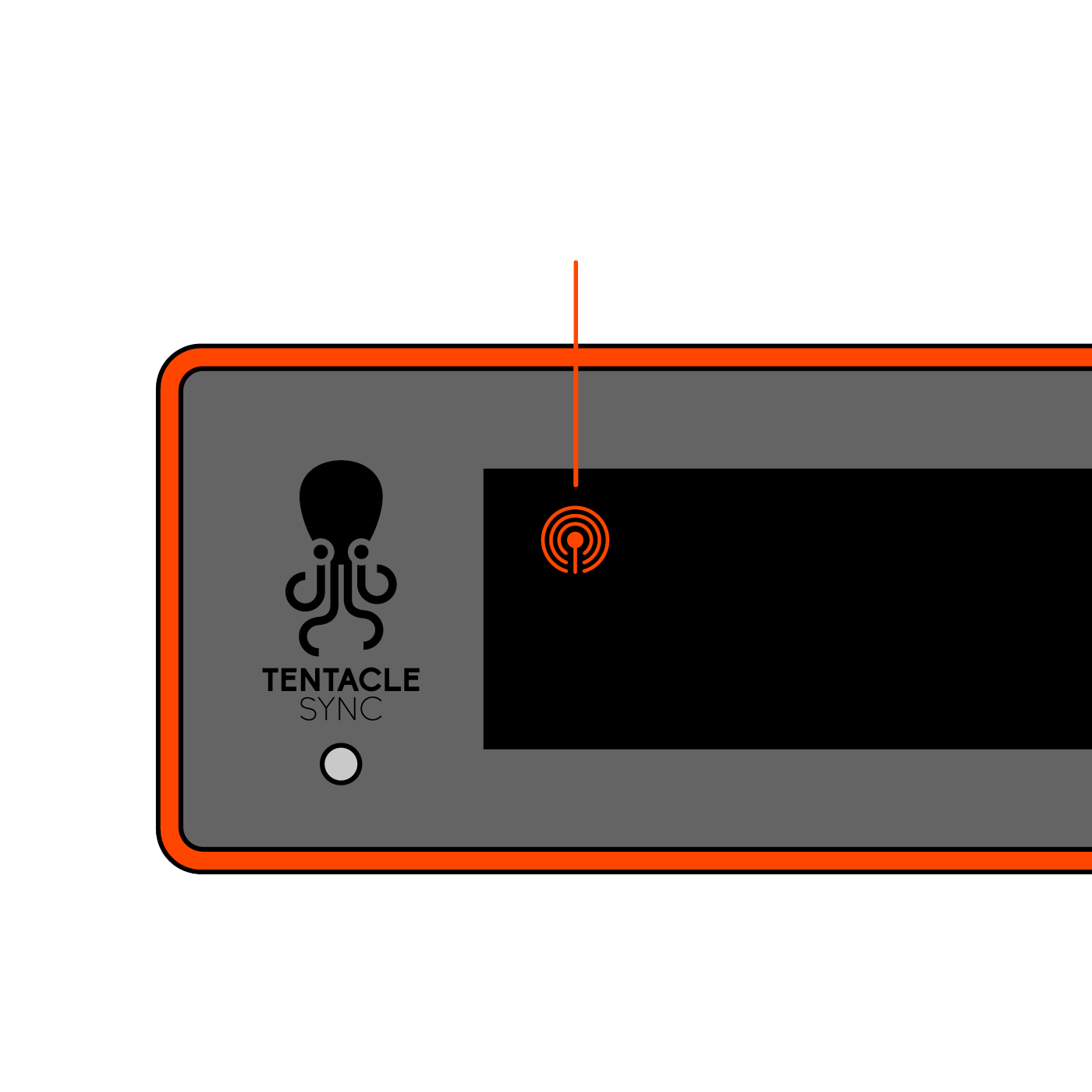
Bluetooth connection
At the top, you will find the basic device information such as TC status, FPS, output volume, and battery status. Below that, there is the virtual TIMEBAR display, showing what is also visible on the actual TIMEBAR. Additionally, the timebar can be remotely operated with buttons A and B.

3.1 Timecode Mode
In this mode, the TIMEBAR displays the timecode of all connected devices as well as the timecode running status.
 TIMEBAR will display user bits for 5 seconds
TIMEBAR will display user bits for 5 seconds
 TIMEBAR will hold timecode for 5 seconds
TIMEBAR will hold timecode for 5 seconds
| Custom Timecode |
You can set a custom timecode or set your Tentacle device to phone time.
|
|
Please note:
The timecode display of the device setup menu is for informational purposes only. It is not guaranteed to be 100% frame accurate with the timecode
|
|
| Frame Rate |
Tap on "Frame Rate" and select one from the dropdown menu. Tentacle generates the following SMPTE Standard frame rates: 23,98, 24, 25, 29,97, 29,97 DropFrame and 30 fps. For frame rates higher than 30 fps, please select a frame rate that is a factor of it e.g. shooting 60 fps > set timecode to 30 fps |
| User Bits | User bits enable you to embed additional information into the timecode signal such as the calendar date or a camera ID. These bits usually consist of eight hexadecimal digits, which are able to handle values from 0-9 and a-f. |
| Currently Active User Bits | The currently running SMPTE timecode user bits are displayed here. |
| Custom User Bits | Enable by using the toggle switch on the right. Edit by tapping on it and pressing x. Characters available: a-f; 0-9 |
| RTC Date | The user bits are set to the Real Time Clock. Choose from 6 different date formats for the Real Time Clock. |
| Output Volume | Once your TIMEBAR is synchronized, it is outputting a LTC timecode signal through the 3.5 mm jack. If you connect your TIMEBAR to send timecode to a recording device or studio environment, you have to select the output volume of your timecode signal according to the needs of the recording device. |
| LINE | Professional cameras with a dedicated TC-IN connector demand timecode with LINE-level. Usually a LEMO or BNC connector is used for Line level signals. |
| MIC | Tentacle can also be used with cameras and recorders without a dedicated TC-IN connector. In such case you need to record the timecode signal as an audio signal on an audio track of that device. Some devices only accept microphone-level audio, so you have to adjust the output level through the setup app in order to prevent distortion of the timecode signal. Usually a mini jack or XLR input is used for Mic level signals. |
| Sync to this device |
If you want to sync some or all of your Tentacle devices from your synchronized TIMEBAR in the device list.
|
3.2 Timer Mode
TIMEBAR displays one of three timer presets. Select one by enabling the toggle switch on the left. Edit by pressing x and entering a custom value
 Select one of the presets or reset the timer
Select one of the presets or reset the timer
 Start & stop timer
Start & stop timer
3.3 Stopwatch Mode
TIMEBAR displays running stopwatch.
 Reset stopwatch to 0:00:00:0
Reset stopwatch to 0:00:00:0
 Start & stop stopwatch
Start & stop stopwatch
3.4 Message Mode
TIMEBAR displays one of three message presets. Select one by enabling the toggle switch on the left. Edit by pressing x and entering a custom text with up to 250 Characters available: A-Z, 0-9, -( ) ?, ! #
Adjust text scroll speed with slider below.
 Select one of the text presets
Select one of the text presets
 Start & stop text
Start & stop text
3.5 Slate Mode
This mode is designed for use when your Timebar is mounted into an optionally available slate. While the slate sticks are open, the Timebar displays running timecode. When the sticks are closed, the Timebar runs the following sequence:
- Timecode (frozen at the moment the sticks close)
- User Bits
- Predefined Text (up to 8 characters)
You can adjust the display duration for each parameter in the mode settings.
The buttons are not functional in this mode.
Assembly
For detailed assembly instructions, please refer to this document.
Calibration
To calibrate the magnet sensor sensitivity, connect to your Timebar using the Tentacle Setup App. Enter Slate Mode and press Calibration to start the process. This takes only a few seconds and needs to be performed just once.
3.6 Timebar Settings
Here you find all settings of your TIMEBAR, which are mode independent.
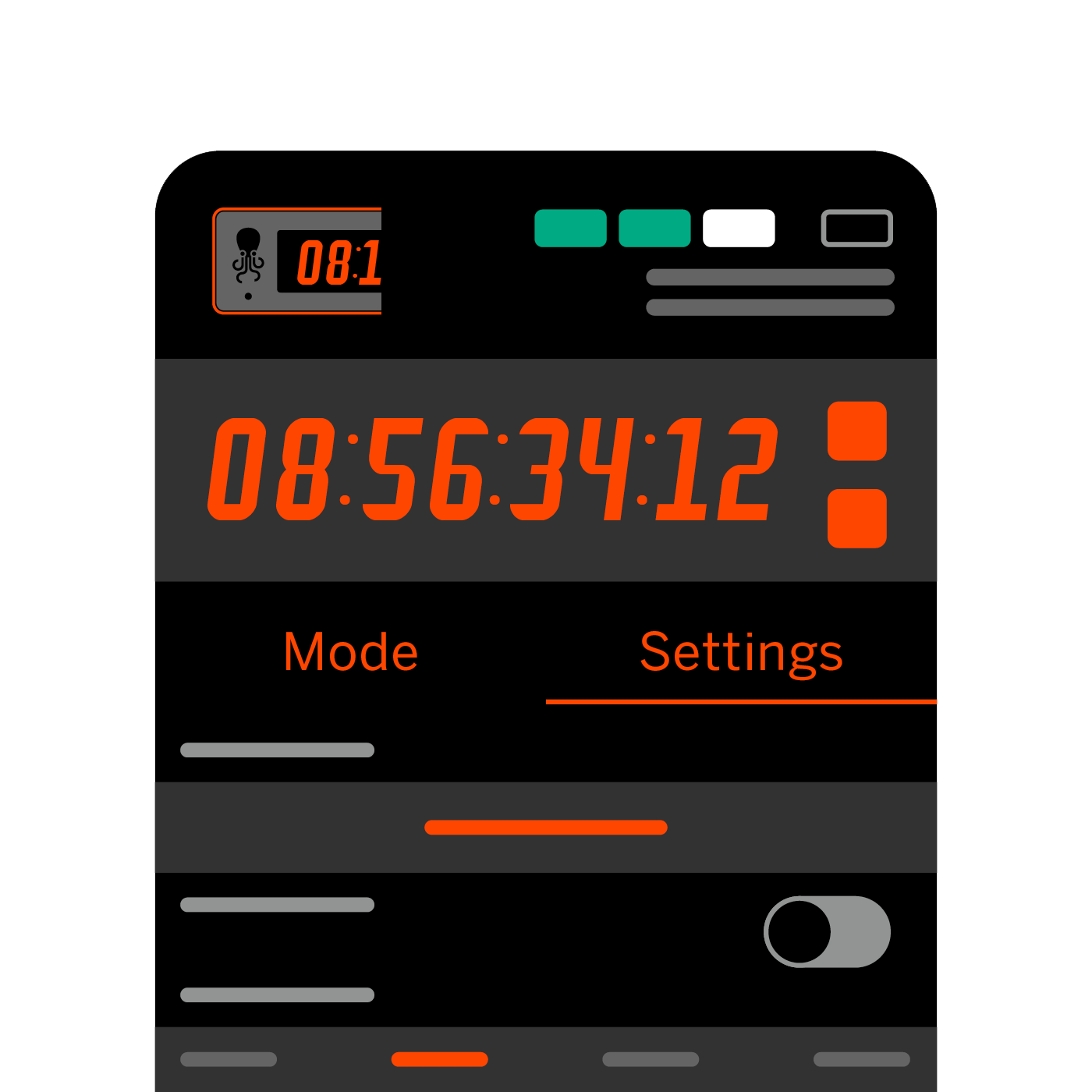
| Icon | You can change the device icon by tapping on it. Choosing different icons for your Tentacles will make it easier to identify them in the device list. |
| Name | For a better differentiation of multiple Tentacle devices, the name of each can be changed individually. Tap on the Device Name field, edit the name and confirm with Return. |
| Auto Brightness | Enable auto brightness of display with toggle switch, so that the TIMEBAR adjusts to surroundings automatically with the brightness sensor beneath the Tentacle logo. |
| Brightness Level | Adjust brightness level with slider (1-31) |
| Brightness Boost | Tap on Brightness Boost to start a 30 seconds boost for difficult lighting conditions. |
| Orientation | Your Timebar has a built-in position sensor. So the display orientation can change depending on the current Timebar position. |
| Default | Display is straight up |
| Upside Down | Display is upside down |
| Auto | Display is always straight up, even when TIMEBAR is upside down |
| Auto Power Off | If no cable is plugged into Tentacle’s mini jack port, it switches off automatically after the set time period (2/4/8/12 hrs). This prevents an empty battery the next time it is used, in case you forgot to switch it off after a shooting day. |
| MIDI Timecode | If switched on, your TIMEBAR will be recognized as MIDI device via USB and output MIDI timecode (MTC). |
| General Information | Shows general information like the firmware version, serial number and current RTC time of your device. |
4 Timecode Synchronization
4.1 Wireless Sync
-
Open the Setup App and tap on
in the bottom sheet. A dialog will pop up
- Select the desired frame rate from the drop down menu
- It will start with Time of Day, if no custom starting time is set
- Press START and all Tentacles in the device list will synchronize one after another within a few seconds
4.2 Receiving timecode via cable
If you have an external timecode source you like to feed to your TIMEBAR, proceed as follows
- Short press POWER and start your TIMEBAR waiting to be synchronized
- Connect your TIMEBAR the external timecode source with a suitable adapter cable to the mini jack of your TIMEBAR
- Your TIMEBAR will read the external timecode and synchronize to it
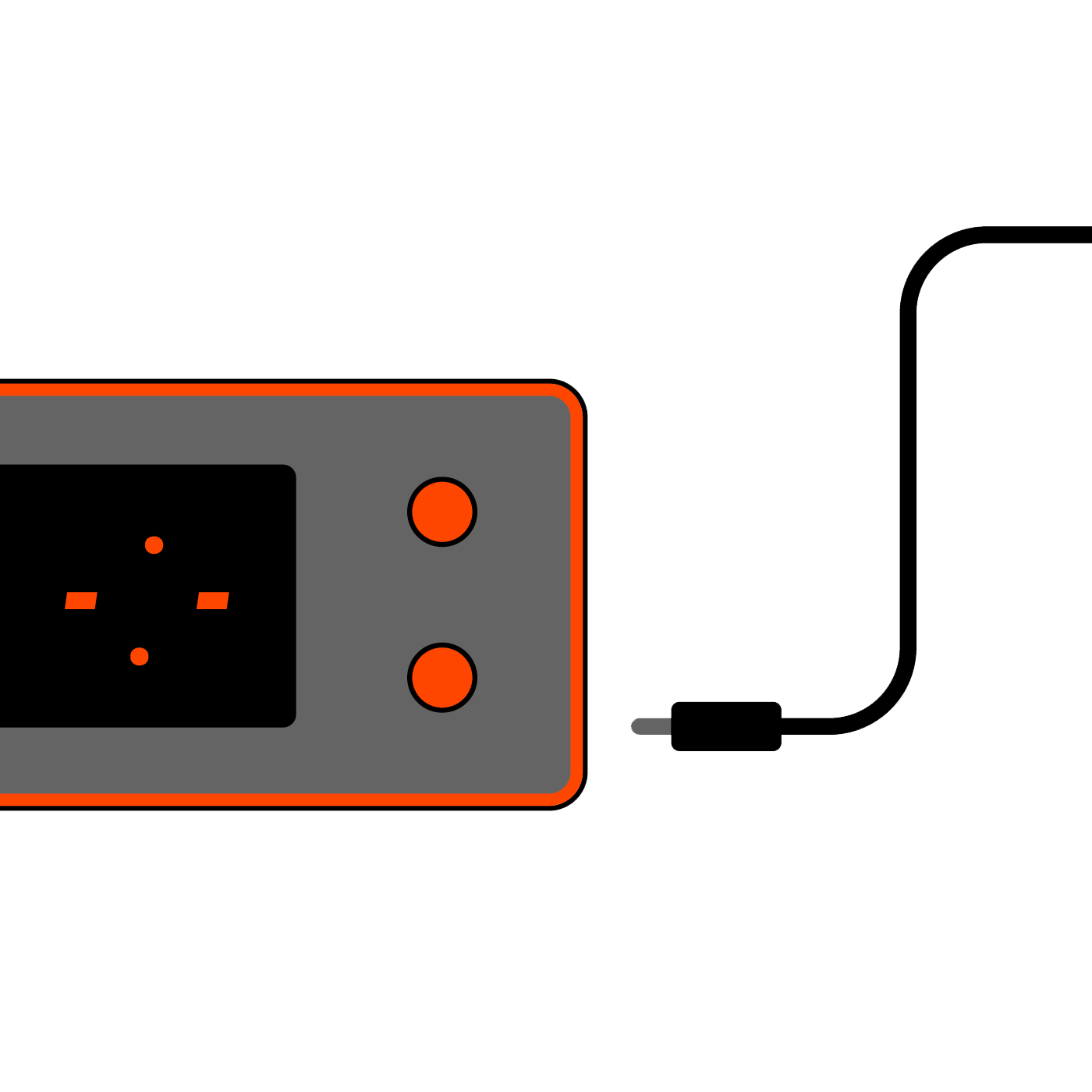
4.3 As timecode generator
TIMEBAR can be used as a timecode generator or timecode source with nearly any recording device such as cameras, audio recorders and monitors as well.
- Long Press POWER, your TIMEBAR generates Timecode or open the Setup App and perform a wireless sync
- Set the correct output volume
- Set the recording device so it can receive timecode
- Connect your TIMEBAR to the recording device with a suitable adapter cable to the mini jack of your TIMEBAR
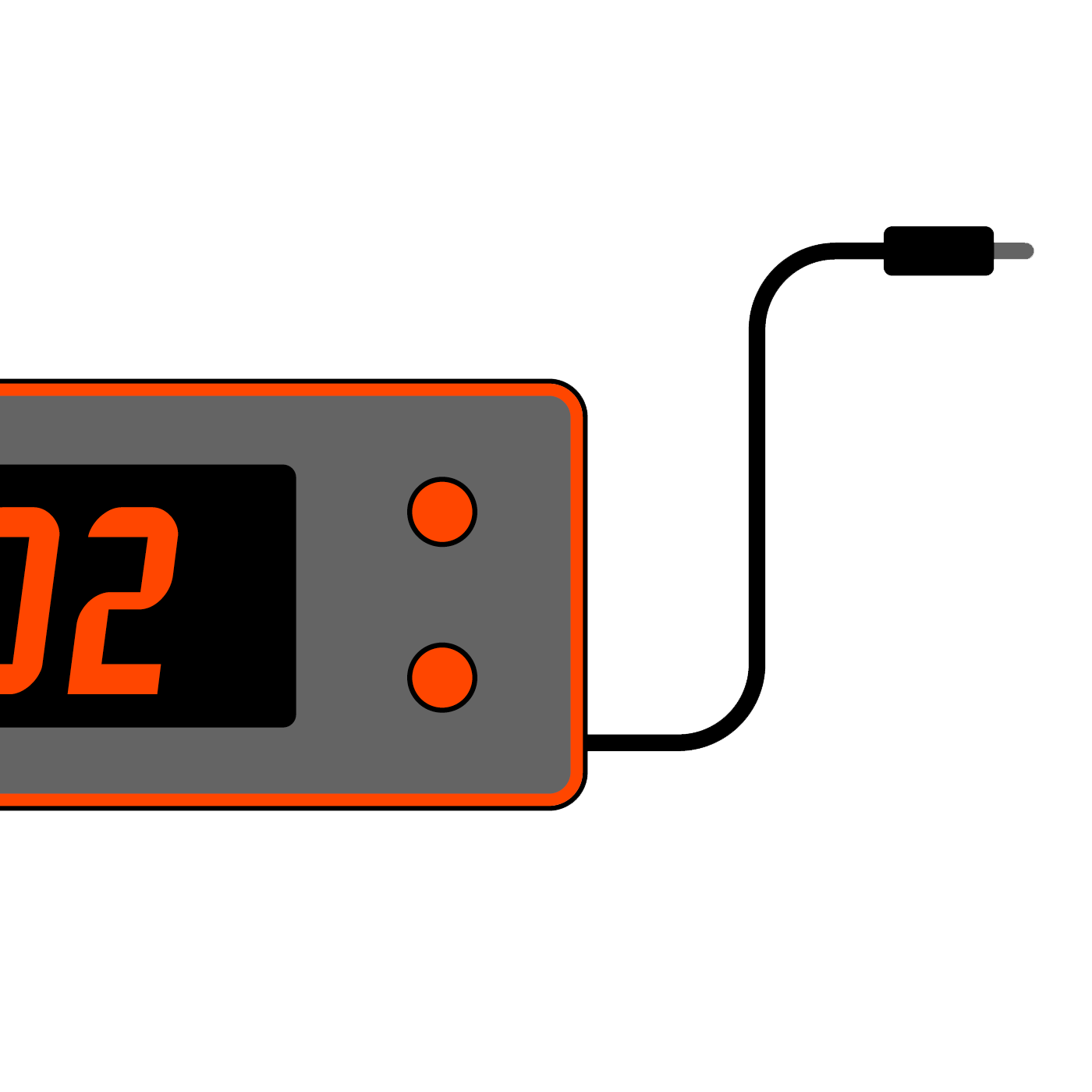
5 Charging & Battery
Your TIMEBAR has a built-in, rechargeable lithium-polymer battery.
The built-in battery can be replaced if the performance is decreasing over the years. There will be a battery replacement kit for TIMEBAR available in the future.

Connect USB-C to show charging status
| Operating Time |
|
| Charging | Via USB-port on the right side from any USB power source |
| Charging Time |
|
| Charging Status |
|
| Battery Warning | Flashing battery icon indicates that battery is nearly empty |
6 Firmware Update
-
Download the firmware update app, install it and open it
- Connect your TIMEBAR via USB cable to the computer and switch it on
- Wait for the update app to connect to your TIMEBAR. If an update is needed, start the update by pressing the Start Firmware Update button
- The updater app will tell you when your TIMEBAR was successfully updated
- To update more TIMEBARs you have to close and start the app again
7 Technical Specifications
Intended use
The device is intended for use in professional video and audio productions. It may only be connected to suitable cameras and audio recorders. The supply and connection cables must not exceed a length of 3 meters. The device is not waterproof and should be protected against rain. For safety and certification reasons (CE) you are not permitted to convert and / or modify the device. The device can be damaged if you use it for purposes other than those mentioned above. Moreover, improper use can cause hazards, such as short circuits, fire, electric shock, etc. Read through the manual carefully and keep it for later reference. Give the device to other people only together with the manual.Safety notice
A guarantee that the device will function perfectly and operate safely can only be given if the generally standard safety precautions and device-specific safety notices on this sheet are observed. The rechargeable battery integrated in the device must never be charged in an ambient temperature below 0 °C and above 40 °C! Perfect functionality and safe operation can only be guaranteed for temperatures between –20 °C and +60 °C. The device is not a toy. Keep it away from children and animals. Protect the device from extreme temperatures, heavy jolts, moisture, combustible gases, vapors and solvents. The safety of the user can be compromised by the device if, for example, damage to it is visible, it doesn't work anymore as specified, it was stored for a longer period of time in unsuitable conditions, or it becomes unusually hot during operation. When in doubt, the device must principally be sent in to the manufacturer for repairs or maintenance.Disposal / WEEE notification
This product must not be disposed of together with your other household waste. It is your responsibility to dispose of this device at a special disposal station (recycling yard), at a technical retail center or at the manufacturer.FCC statement
This device contains FCC ID: SH6MDBT50Q
This device has been tested and found to comply with part 15B and 15C 15.247 of the FCC rules. These limits are designed to provide reasonable protection against harmful interference in a residential installation. This equipment generates, uses and can radiate radio frequency energy and, if not installed and used in accordance with the instructions, may cause harmful interference to radio communications. However, there is no guarantee that interference will not occur in a particular installation. If this equipment does cause harmful interference to radio or television reception, which can be determined by turning the equipment off and on, the user is encouraged to try to correct the interference by one or more of the following measures:
- Reorient or relocate the receiving antenna.
- Increase the separation between the equipment and the receiver.
- Connect the equipment into an outlet on a circuit different from that to which the receiver is connected.
- Consult the dealer or an experienced radio/TV technician for help.
Industry Canada declaration
This device contains IC: 8017A-MDBT50Q
This device complies with Industry Canada license-exempt RSS standard(s). Operation is subject to the following two conditions: (1) this device may not cause interference, and (2) this device must accept any interference, including interference that may cause undesired operation of the device.
This digital device complies with the Canadian regulatory standard CAN ICES-003.
Declaration of conformity
Tentacle Sync GmbH, Wilhelm-Mauser-Str. 55b, 50827 Cologne, Germany declares herewith that the following product:
Tentacle SYNC E timecode generator
complies with the provisions of the directives named as follows, including changes in them that apply at the time of the declaration. This is evident from the CE mark on the product.
ETSI EN 301 489-1 V2.2.3
EN 55035: 2017 / A11:2020
ETSI EN 301 489-17 V3.2.4
EN 62368-1

Warranty Policy
The manufacturer Tentacle Sync GmbH grants a warranty of 24 months on the device, provided that the device was purchased from an authorised dealer. The calculation of the warranty period begins on the date of the invoice. The territorial scope of protection under this warranty is worldwide.
The warranty refers to the absence of defects in the device, including functionality, material or production defects. The accessories enclosed with the device are not covered by this warranty policy.
Should a defect occur during the warranty period, Tentacle Sync GmbH will provide one of the following services at its discretion under this warranty:
- free repair of the device or
- free replacement of the device with an equivalent item
In the event of a warranty claim, please contact:
Tentacle Sync GmbH, Wilhelm-Mauser-Str. 55b, 50827 Cologne, Germany
*Claims under this warranty are excluded in the event of damage to the device caused by
- normal wear and tear
- improper handling (please observe the safety data sheet)
- failure to observe safety precautions
- repair attempts undertaken by the owner
the warranty also does not apply to second-hand devices or demonstration devices.
A prerequisite for claiming warranty service is that Tentacle Sync GmbH is allowed to examine the warranty case (e.g. by sending in the device). Care must be taken to avoid damage to the device during transport by packing it securely. To claim for warranty service, a copy of the invoice must be enclosed with the device shipment so that Tentacle Sync GmbH can check whether the warranty is still valid. Without a copy of the invoice, Tentacle Sync GmbH may refuse to provide warranty service.
This manufacturer‘s warranty does not affect your statutory rights under the purchase agreement entered into with Tentacle Sync GmbH or the dealer. Any existing statutory warranty rights against the respective seller shall remain unaffected by this warranty. The manufacturer‘s warranty therefore does not violate your legal rights, but extends your legal position.
This warranty only covers the device itself. So-called consequential damages are not covered by this warranty.


