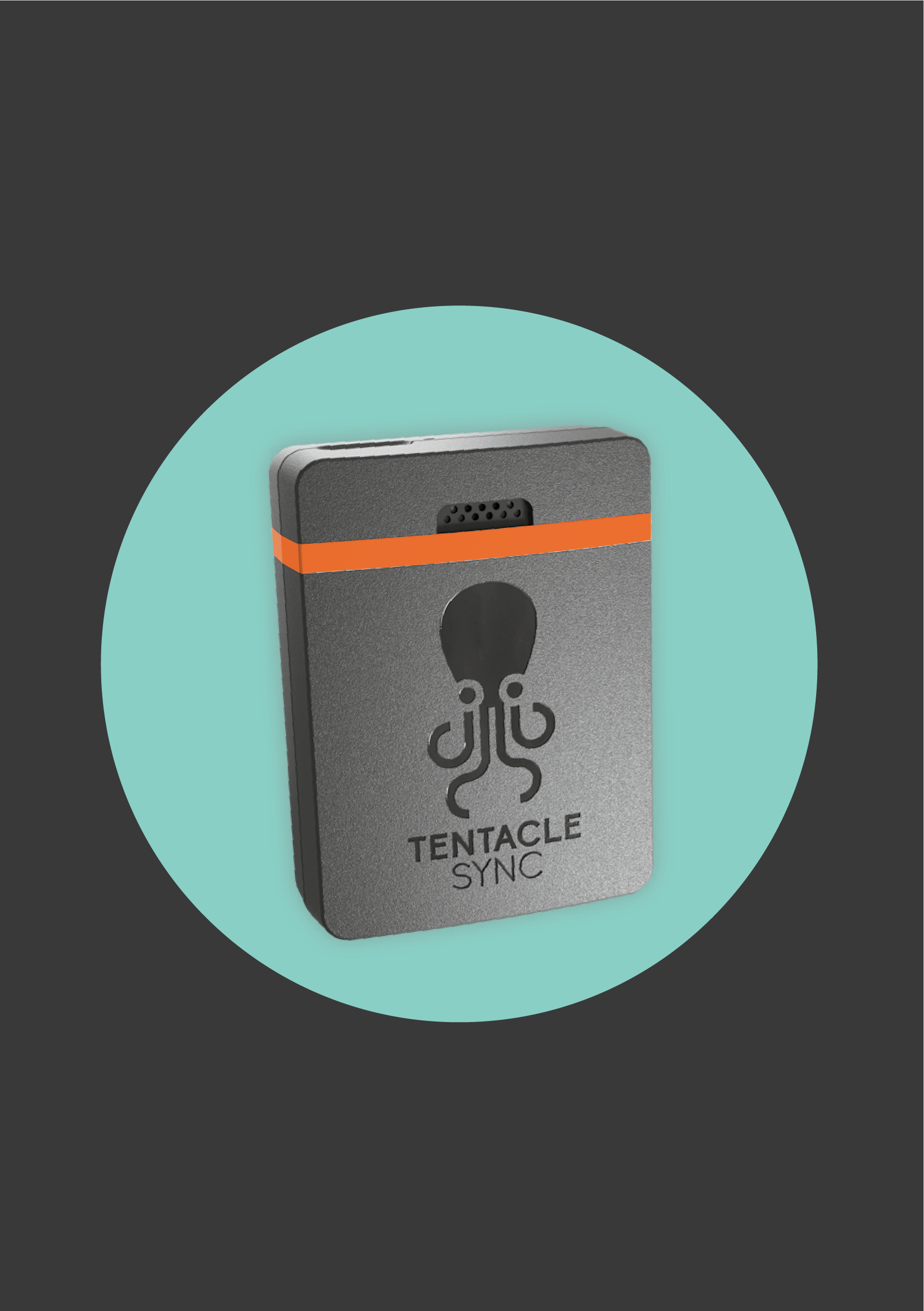1 Getting started
1.1 Operating Modes
Tentacles can be started in two operating modes:
1.2 Setup App
The Tentacle Setup App allows you to synchronize, monitor, setup and change basic parameters of your Tentacle device. This includes settings such as timecode, frame rate, device name & icon, output volume, battery status, user bits and more. You can download the Setup App here:Enable Bluetooth on your mobile device
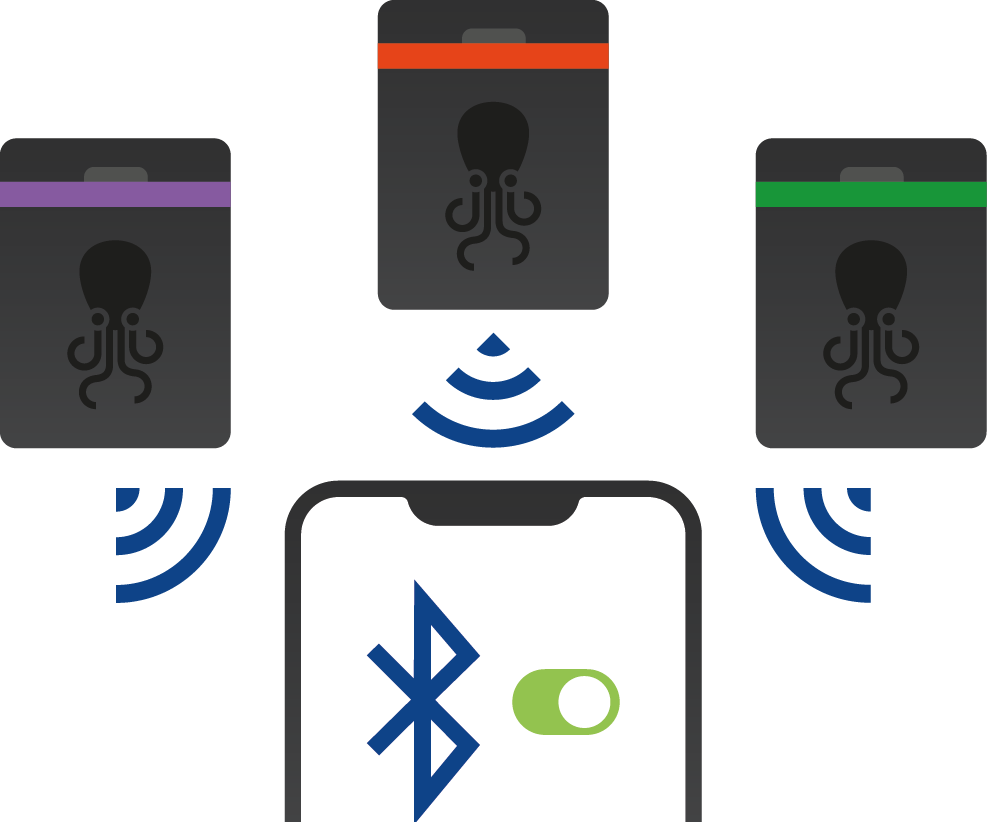
Switch on your SYNC E devices
Before starting the app it is recommended to switch on your SYNC E devices first. During operation, the Tentacles constantly transmit timecode and status information via Bluetooth. However, the Bluetooth connection is not required for staying in sync. Once they have been synced, the Tentacles run independently on their internal timecode clocks.
Add a new device
If you open the Tentacle Setup App for the first time, the device list will be empty. You can add new SYNC E timecode generators by tapping on + Add Device. This will show a list of available Tentacle devices nearby. Select the one, you would like to add to the list and tab on it. Hold your Tentacle close to your phone to finish the procedure. The phone app indicates which Tentacle is the closest by highlighting the device in red. The linking process ensures that only you have access to the settings of your Tentacles. Once a Tentacle is added to the list, it will appear automatically in the device list, next time the app is opened. For clearing the list, please got to the app setting.
2 Timecode Synchronization
The SYNC E timecode generators can be synchronized wirelessly through the Tentacle Setup App via Bluetooth or easily via cable.
2.1 Wireless Sync
To perform the Wireless Sync, just open the Setup App on a mobile device and add all your Tentacle SYNC Es to the device list. In that view you will find the SYNC button.

- Tap on SYNC button, a dialog window will pop up
- Select the desired frame rate from the drop down menu
- Set a starting time for the timecode. If no time is set, it will start with Time of Day
- Press START and all Tentacles will synchronize one after another within a few seconds
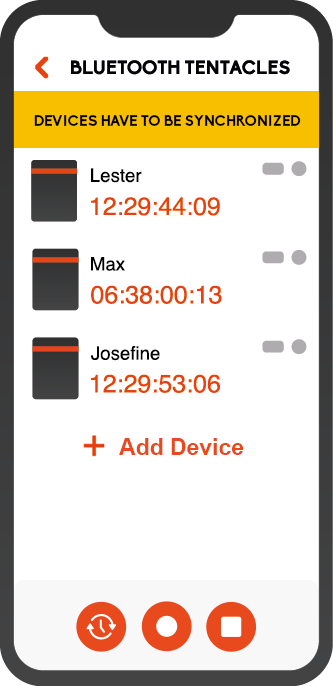
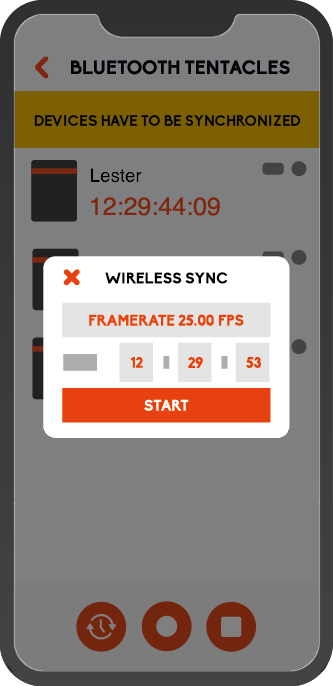
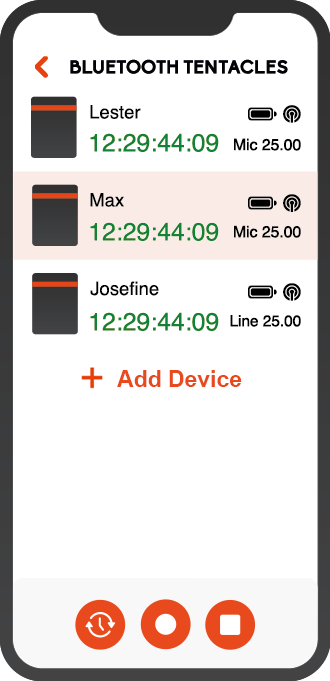
2.2 Sync to external Timecode source
If you want to use your audio recorder with a built-in timecode generator as an external timecode source or other, please proceed as follows:
- Start one Tentacle flashing red (short switch hold), connect it with the suitable adapter cable to your timecode source and jam-sync the Tentacle to it until it flashes green
- Select this synced Tentacle device list, tap on it and go into its settings menu
- Scroll down and tap on Sync to this Device
- A dialog window will pop up and you can choose between Sync All and Only Devices not in Sync. All other Tentacles will now synchronize to this one SYNC E via Bluetooth
2.3 Synchronization via cable
If you don’t have a mobile device at hand, you can synchronize SYNC E devices with each other via the included 3.5 mm cable through the mini jack port.
- Start one Tentacle flashing green (long switch hold) and all other Tentacles flashing red (short switch hold).
- Consecutively, connect all Tentacles flashing red to the one Tentacle flashing green for transferring timecode. This is called 'jam-syncing' and can be done with the TRS mini jack cable enclosed in the set. Each Tentacle connected to the green flashing Tentacle will change from red into green sync indicators. All Tentacles are in sync when flashing green simultaneously on the first frame.
Additional information: You can use a external timecode source to define one Tentacle device as the timecode source and then follow from step 2. to synchronize all your Tentacles to an external timecode.
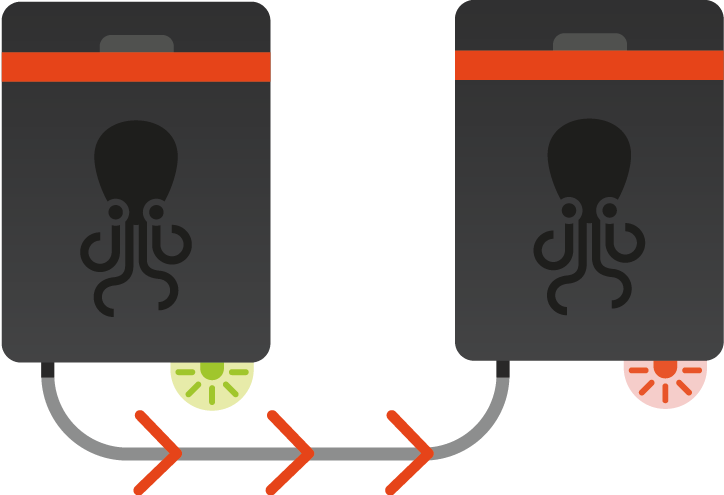
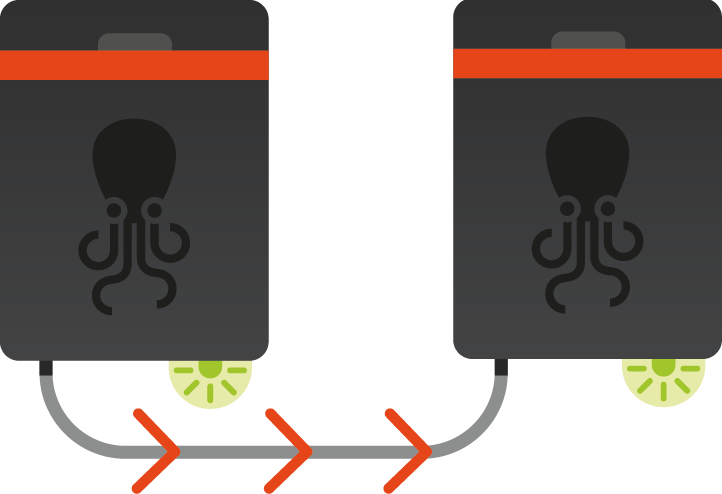
2.4 Device List
Once your devices have been added to the list, you can check the most important status information of each unit at a glance. You will be able to monitor the timecode with frame accuracy, battery status, output level, frame rate, Bluetooth range, name and icon in this view.
If a Tentacle is out of Bluetooth range of your mobile device for more then 10 seconds, timecode and status of it will be colored grey. If the app didn´t receive any updates for more than 6 minutes, Last seen x minutes ago will be displayed.
Depending on the physical distance of a Tentacle to your mobile device, the unit information in the list will be highlighted. The closer the SYNC E gets to your mobile device the more saturated the color will be.
Remove a Tentacle from the device list
You can remove a Tentacle from the list by swiping to the left and confirm the removal.
2.5 Device Warnings
In case, there appears a warning sign in the device list, you can tap directly on the icon and a short explanation is displayed.
- Cable unplugged: This warning appears if the device is flashing green, but no cable is plugged into the 3.5mm jack.
- Inconsistent frame rate: This indicates two or more Tentacles outputting timecode with mismatching frame rates.
- Not in sync: This warning message is displayed, when inaccuracies of more than half a frame occur between all synced devices. Sometimes this warning can pop up for a few seconds, when starting the app from background. In most cases the app just needs some time to update each Tentacle. However, if the warning message persists for more than 10 seconds you should consider re-syncing your Tentacles.

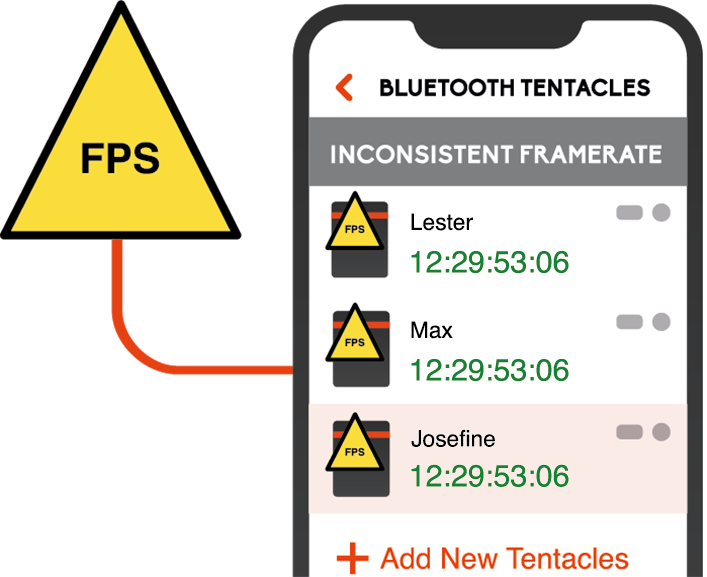
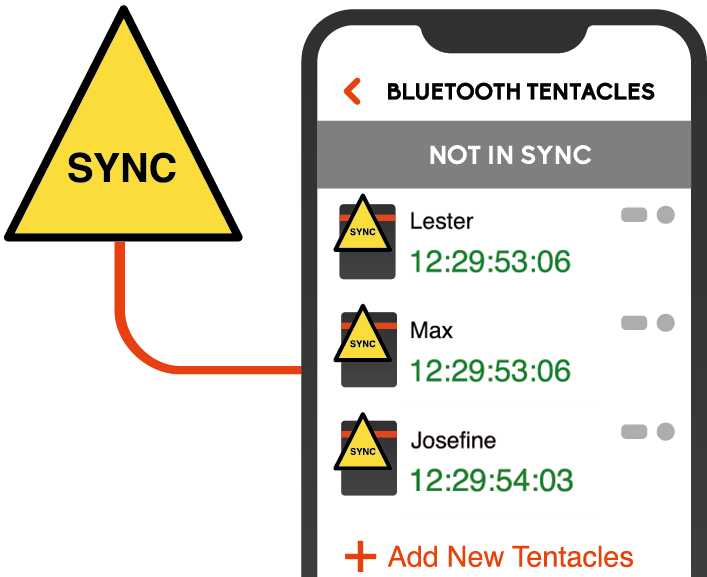
3 Device View
Selecting a SYNC E in the device list by tapping on it, will start a connection to this device and allows you to set timecode, frame rate, user bits and more.
An active Bluetooth connection will be indicated by a pulsing blue LED at the front of the SYNC E.
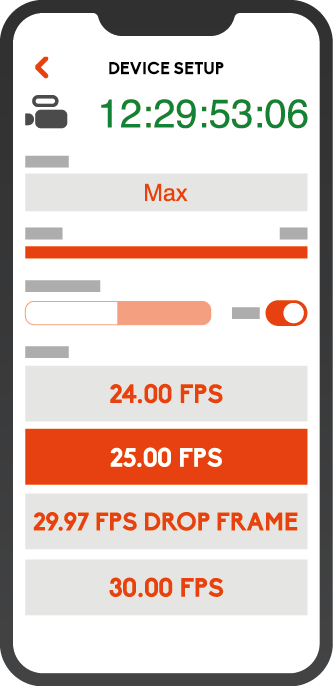
3.1 Timecode display
The current timecode of the connected Tentacle is displayed here. The color of the displayed timecode indicates the state of the Tentacle equal to its status LED:
3.2 Custom Timecode / Set to Phone Time
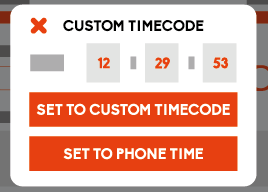
3.3 Customize icon and name
Changing the device icon
You can set a new icon by tapping on the device icon. Choosing different icons for your Tentacles will help to better identify different Tentacles in the monitoring screen. The available icons are a selection of different colored Tentacles, most common cameras, DSLRs and audio recorders.
Changing the device name
Each Tentacle has a random name which can be changed easily. For a better differentiation of multiple Tentacles, the name of each Tentacle can be changed individually. Simply click on the name field, change the name and confirm with Return.
3.4 Output Volume LINE / MIC / AUTO
According to your recording devices, you have to set the output volume of the Tentacle to AUTO, LINE or MIC.
AUTO (recommended)
With AUTO enabled, the Tentacle switches automatically to MIC-level when plugged into a device with plug-in power (for 3.5 mm TRS mini jack inputs used on a DSLR or a mirrorless camera for example) or phantom power (for XLR inputs). This helps preventing distortion on microphone inputs, in case you forgot to set the output level to MIC. A LINE level has a too high impact on a MIC input. Is AUTO enabled, the manual settings MIC and LINE are locked. This is the preferred setting for most devices.LINE
Professional cameras with a dedicated TC-IN connector require timecode with LINE-levelMIC
Tentacle can also be used with cameras and recorders without a dedicated TC-IN connector. In such case you need to record the timecode signal as an audio signal on an audio track of that device. Some devices only accept microphone-level audio, so you have to adjust the output level through the setup app in order to prevent distortion of the timecode signal on the audio track.3.5 Set frame rate
Choose your project frame rate by selecting one from the pulldown menu. For timecode synchronization to work, it is essential to set all recording devices to a common frame rate. Tentacles generates the following SMPTE Standard frame rates: 23,98, 24, 25, 29,97, 29,97 DropFrame and 30 fps.3.6 Auto Power Off time
If no cable is plugged into SYNC E´s TRS mini jack port, it switches off automatically after the time period set as Auto Power Off. This prevents an empty battery the next time it is used, in case you forgot to switch it off.3.7 Info
- Firmware Version: Shows the current firmware version running on the device
- Hardware Revision: Shows the hardware version of this unit
- Hardware Serial Number: Shows the serial number of your Tentacle
- App Version: Shows the current software version of your Setup App
- Real Time Clock (RTC): Shows the current time and date of the internal real time clock. For changing the time of the internal clock, please go to the Extended Settings of the Tentacle Setup App desktop version.
3.8 User Bits
User bits enable you to embed additional information into the timecode signal such as the calendar date or a camera ID. These bits usually consist of eight hexadecimal digits with characters from 0-9 and a-f.
Currently active User Bits: The currently set SMPTE timecode user bits are displayed here. They are set to RTC date by default.
Use Custom User Bits: When enabled you can set your own user bits using the possible characters.
RTC Date: The user bits are set to the Real Time Clock.
3.9 MIDI Timecode (mk2 only)
Your SYNC E can function as a MIDI Timecode (MTC) generator. Simply enable "MIDI Timecode" in the device view, connect your SYNC E to a computer via USB, and use it as an MTC source in your DAW.
4 Connection to recording devices
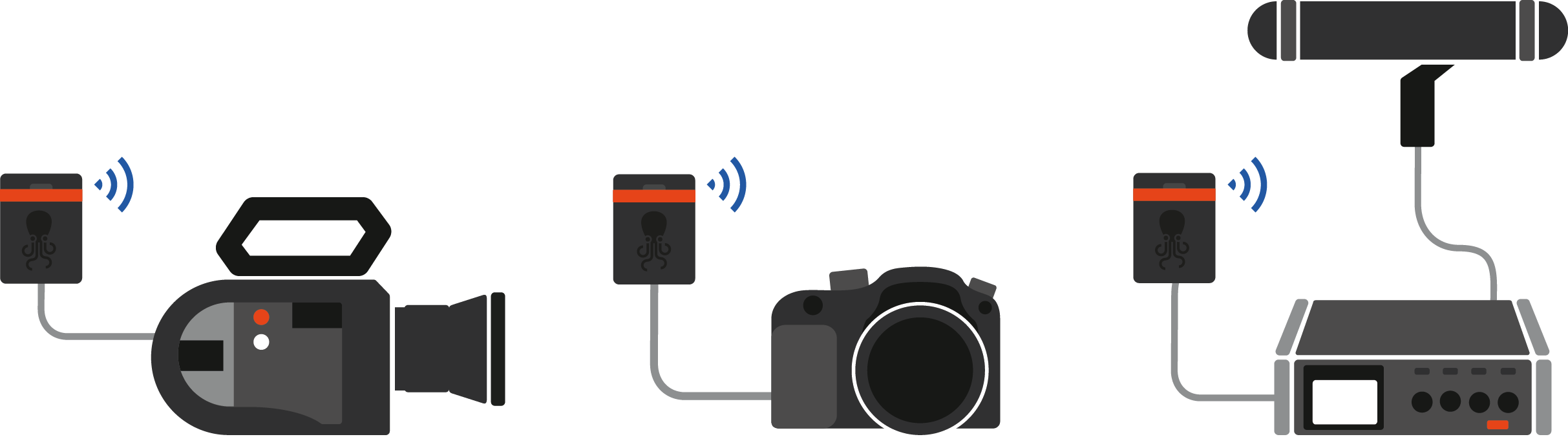
Tentacles can be used with nearly any recording device: Cameras, audio recorders, externally recording video monitors and more. All they need in order to work with a Tentacle is either a dedicated timecode input or at least one audio channel to record Audio TC on. There are basically two groups of recording equipment:
Dedicated TC-IN: Equipment that has a dedicated TC/SYNC input or even a built-in timecode generator of its own. This equipment includes most of the professional cameras and audio recorders offering a TC IN over BNC or special LEMO connectors.
Recording devices with a dedicated TC/SYNC input write the timecode information as File TC into the metadata of the media files.
Microphone-IN: Any other equipment with no option of receiving and processing timecode directly as a File TC via a TC-IN.
This category records the timecode information as an audio signal on an appendant audio track. Usually this counts for DSLR cameras or small audio recorders.
To make use of the recorded Audio TC later in editing, you need either an editing system that has support for so-called ‚audio timecode‘ or you can use our included software to translate audio timecode to standard metadata timecode, for example our Tentacle Sync Studio.
Because timecode is recorded as an audio signal, you have to set the output volume of your tentacle to a proper value (MIC-level) so that it matches the Mic input of the camera/recorder and the signal will not clip, or get distorted. Also check the audio menu settings of your recording device to make sure the signal is recorded on a correct level to be readable in the software.
4.1 Adapter Cable
For connecting a Tentacle to your equipment, you have to use the right adapter cable. Here is a short overview of our most used cables available. We provide wiring diagrams of the cables as well – you can find them here.
For more cables please ask your local dealer or visit shop.tentaclesync.com.



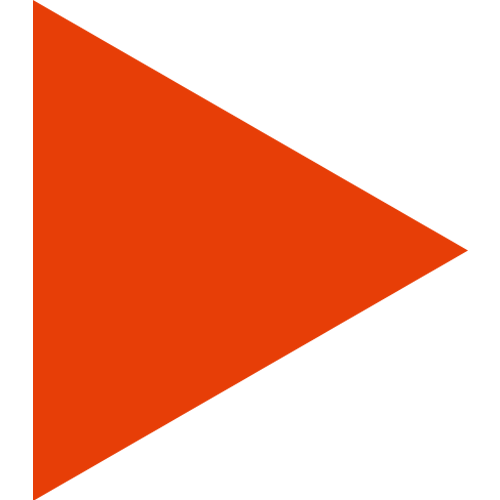 BNC:
BNC:
The BNC cable is bidirectional and enables you to sync your Tentacle to an external timecode source, e.g. a built-in timecode generator of a sound recorder

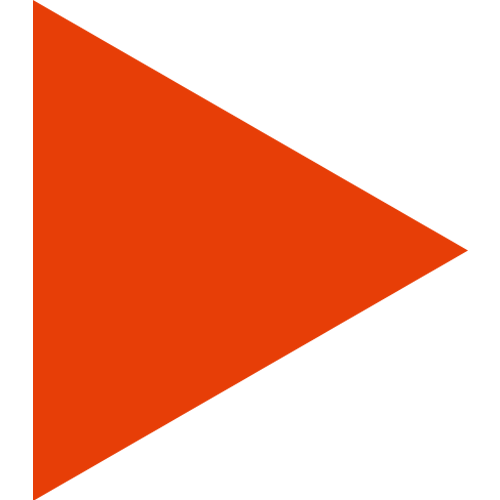 LEMO:
LEMO:
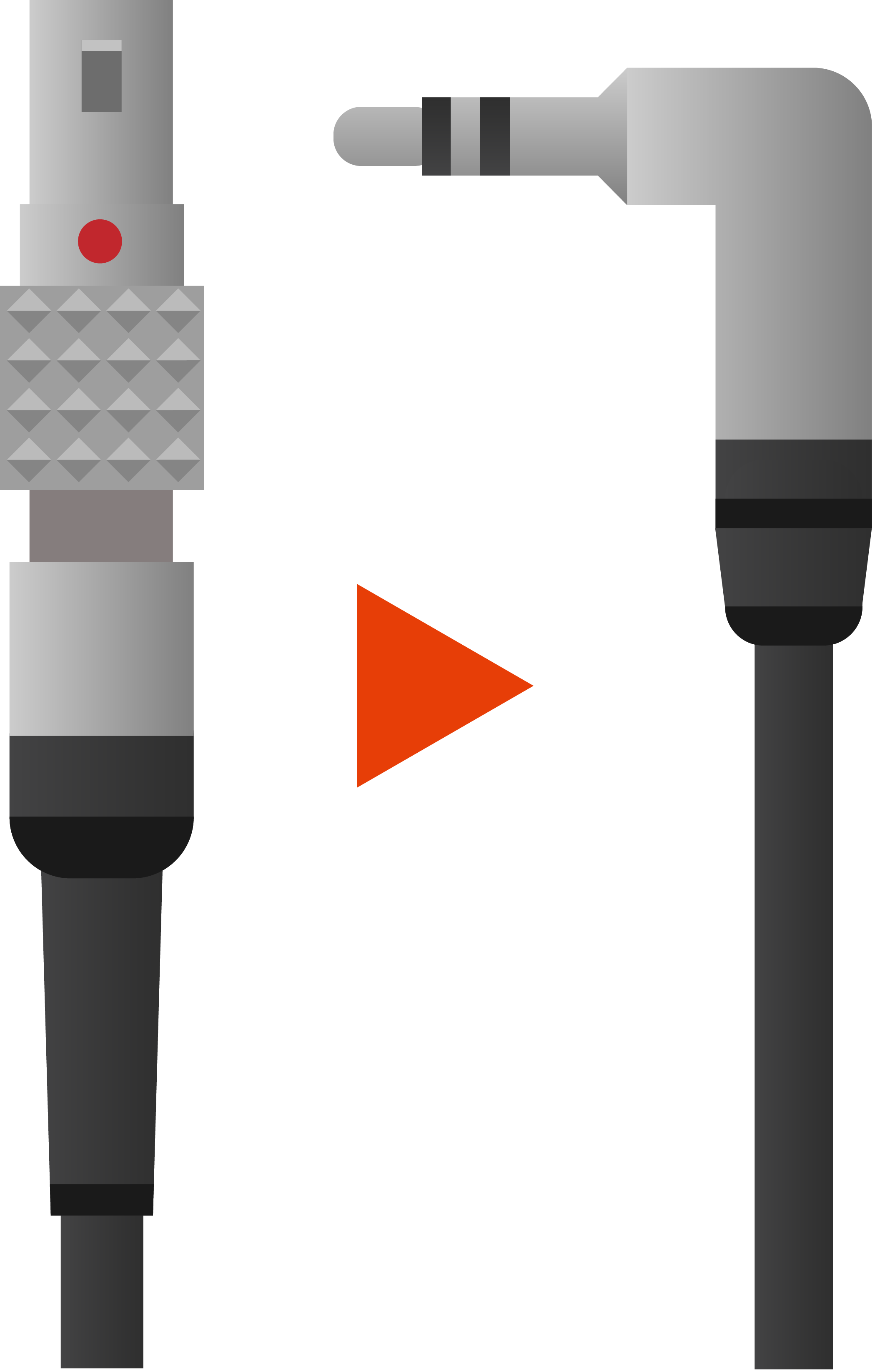
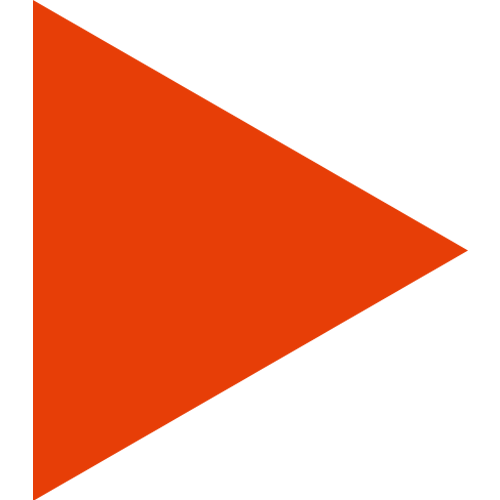 Tentacle:
Tentacle:
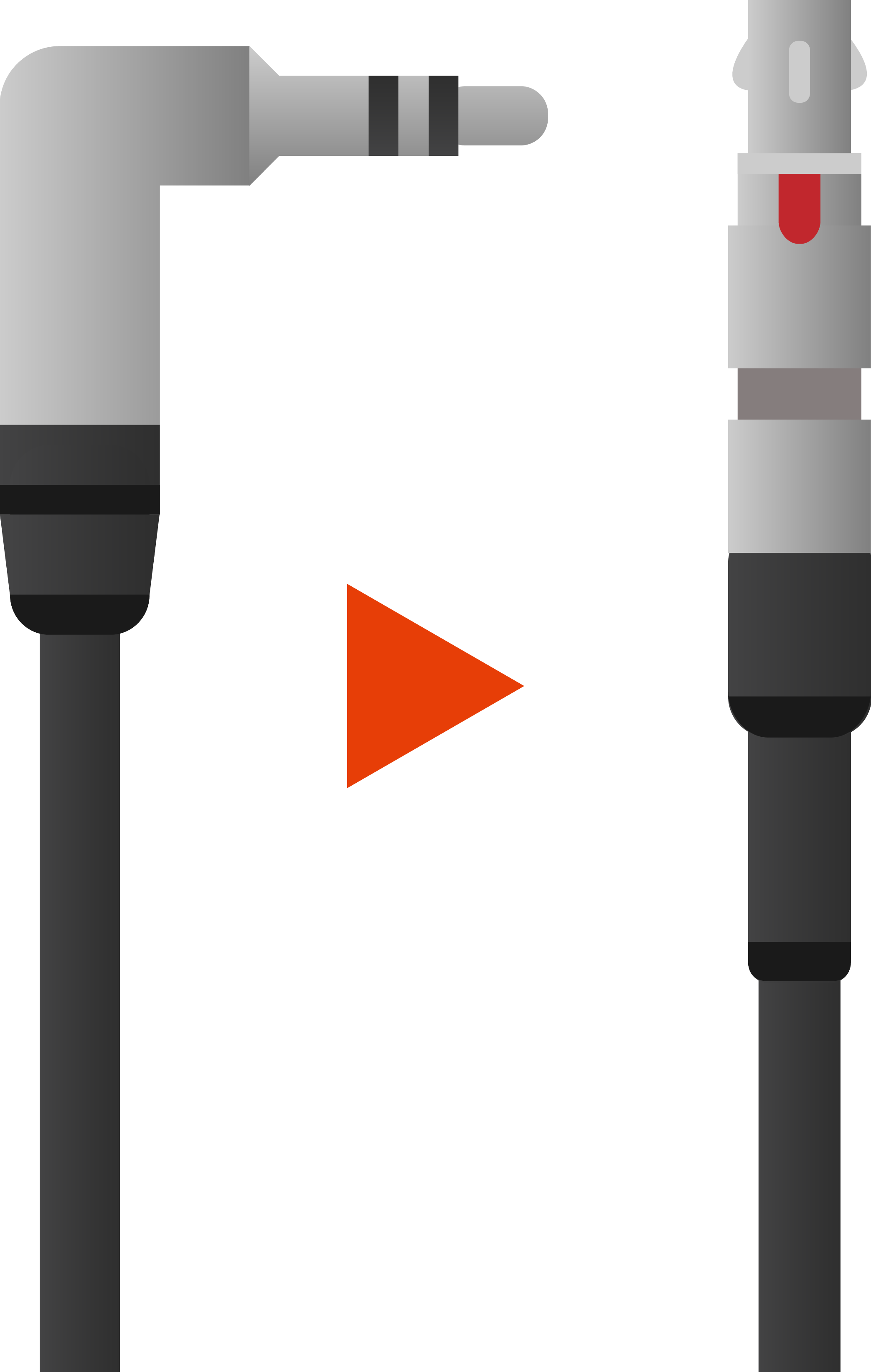
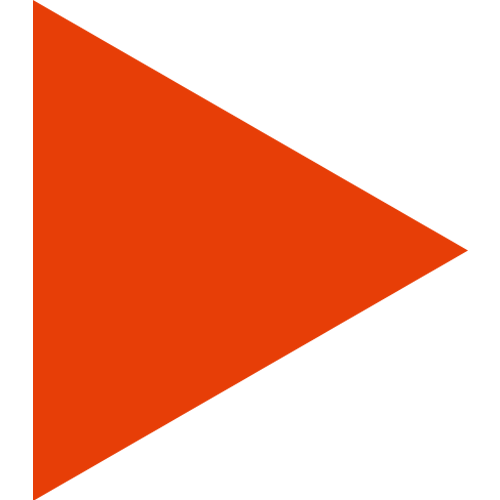 RED:
RED:
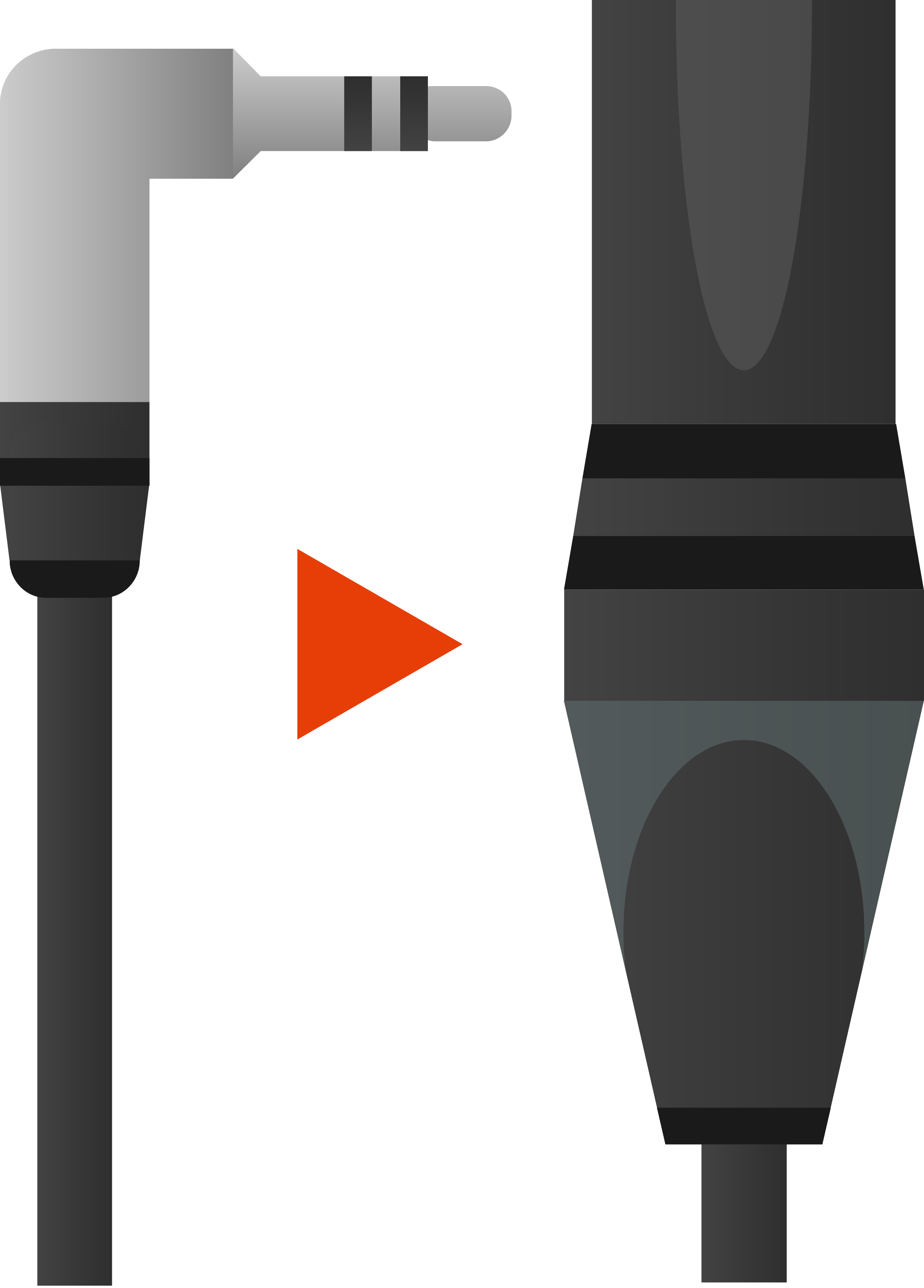
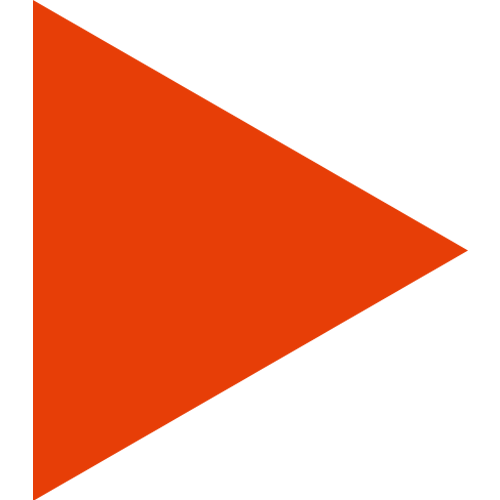 XLR:
XLR:

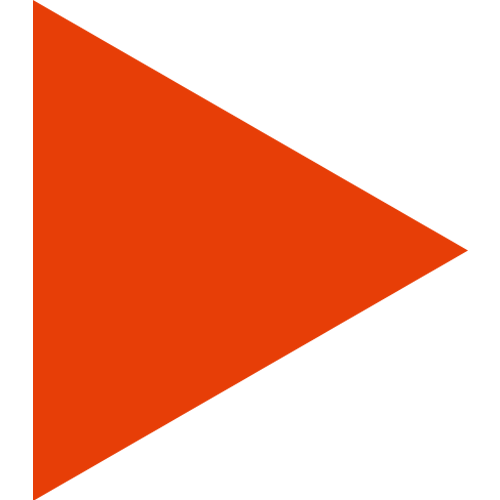 Mini Jack:
Mini Jack:
4.2 Tentacle Clamp - Lock your cable
To ensure that the angled jack plugs are not accidentally pulled out of the device, or the socket possibly damaged by the leverage of a straight connector, the cables can be easily and securely fastened using the clamp. Slide the clamp into the recess on the Tentacles until it clicks. Now you can be sure the cable and the clamp will not come loose.
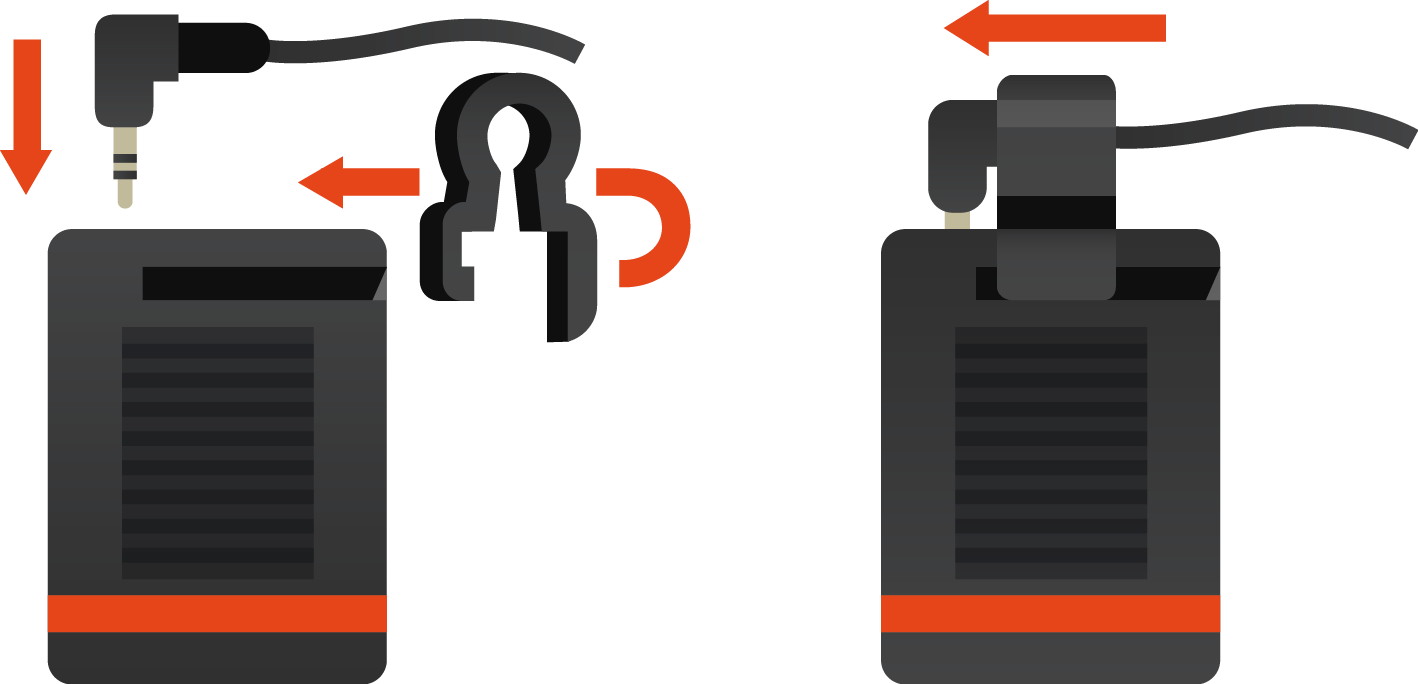
5 Rechargeable Battery
Tentacle has a built-in, rechargeable Lithium-Polymer battery. Charging is possible via USB-port at the rear. The charging status will be shown by the LED right next to the USB port. The internal battery can be charged from any convenient USB charger. The charging time is 1.5 hours if the battery is completely empty. Fully charged, Tentacles can run for up to 50 hours for SYNC E mkII. When the battery is nearly empty, the Tentacle indicates this by flashing the front LED red several times. The device continues to run in this state, until it switches itself off. If the battery is empty, the Tentacle can no longer be switched on, before it has been recharged. The battery is replaceable, once the performance is decreasing after a few years. Please ask our local resellers for the DIY battery replacement kit or order it in our shop.
6 Built-In Microphone
Tentacle features a built-in microphone, which can be used to record reference sound on DSLR Cameras or devices with a stereo 3.5 mm mic input. It is located in the little notch behind the rubber band on top of the device. By using the TRS mini jack cable, the timecode signal will be recorded on the left channel, reference sound will be recorded on the right channel.

7 Firmware Update
Firmware update for SYNC E (2017 - 2021)
The latest Setup App for macOS and Windows also contains the firmware update for your Tentacle SYNC E. It will automatically check the firmware version, when you connect a Tentacle via USB.
If there is a more recent version available, it will ask you to update the firmware. If you agree to the update, the setup app will activate the Bootloader mode on the Tentacle. On a Windows computer it may take some time, because Windows might have to install a Bootloader driver first.
During the firmware update ensure that your laptop has sufficient battery, or is connected to the mains, and ensure to use a proper USB connection.
Firmware update for SYNC E mkII (2022 onwards)
To get the latest firmware version for your SYNC E mkII, please proceed as follows:
- Switch on your SYNC E mkII and connect it to your computer via USB-C
- Download the firmware update app for macOS and Windows here: tentaclesync.com
- Open the app and start the update
8 Technical Specifications
After 2 years it should run > 25 hrs
9 Appendix
Intended use
This device is only intended for use on suitable cameras and audio recorders. It must not be connected to other devices. The device is not waterproof and should be protected against rain. For safety and certification reasons (CE) you are not permitted to convert and/or modify the device. The device can be damaged if you use it for purposes other than those mentioned above. Moreover, improper use can cause hazards, such as short circuits, fire, electric shock, etc. Read through the manual carefully and keep it for later reference. Give the device to other people only together with the manual.Safety notice
A guarantee that the device will function perfectly and operate safely can only be given if the generally standard safety precautions and device-specific safety notices on this sheet are observed. The rechargeable battery integrated in the device must never be charged in an ambient temperature below 0 °C and above 40 °C! Perfect functionality and safe operation can only be guaranteed for temperatures between -20 °C and +60 °C. The device is not a toy. Keep it away from children and animals. Protect the device from extreme temperatures, heavy jolts, moisture, combustible gases, vapors and solvents. The safety of the user can be compromised by the device if, for example, damage to it is visible, it doesn‘t work anymore as specified, it was stored for a longer period of time in unsuitable conditions, or it becomes unusually hot during operation. When in doubt, the device must principally be sent in to the manufacturer for repairs or maintenance.Disposal / WEEE Notification
This product must not be disposed of together with your other household waste. It is your responsibility to dispose of this device at a special disposal station (recycling yard), at a technical retail center or at the manufacturer.FCC Declaration
SYNC E mk1 device contains FCC ID: 2AA9B05.
SYNC E mk2 device contains FCC ID: SH6MDBT50Q.
This device has been tested and found to comply with part 15B of the FCC rules. These limits are designed to provide reasonable protection against harmful interferences in a residential installation. This equipment generates, uses and can radiate radio frequency energy and, if not installed and used in accordance with the instructions, may cause harmful interference to radio communications. However, there is no guarantee that interference will not occur in a particular installation. If this equipment does cause harmful interference to radio or television reception, which can be determined by turning the equipment off and on, the user is encouraged to try to correct the interference by one or more of the following measures:
- Reorient or relocate the receiving antenna.
- Increase the separation between the equipment and the receiver.
- Connect the equipment into an outlet on a circuit different from that to which the receiver is connected.
- Consult the dealer or an experienced radio/TV technician for help.
Industry Canada Declaration
SYNC E mk1 device contains IC: 12208A-05.
SYNC E mk2 device contains IC: 8017A-MDBT50Q.
This device complies with Industry Canada license-exempt RSS standard(s). Operation is subject to the following two conditions: (1) This device may not cause interference, and (2) this device must accept any interference, including interference that may cause undesired operation of the device.
This digital device complies with the Canadian regulatory standard CAN ICES-003.CE
Declaration of conformity
Tentacle Sync GmbH, Wilhelm-Mauser-Str. 55b, 50827 Cologne, Germany declares herewith that the following product:
Tentacle SYNC E timecode generator
complies with the provisions of the directives named as follows, including changes in them that apply at the time of the declaration. This is evident from the CE mark on the product.
EN 55032:2012/AC:2013
EN 55024:2010
EN 300 328 V2.1.1 (2016-11)
Draft EN 301 489-1 V2.2.0 (2017-03)
Draft EN 301 489-17 V3.2.0 (2017-03)
EN 62479:2010
EN 62368-1:2014 + AC:2015

Warranty Policy
The manufacturer Tentacle Sync GmbH grants a warranty of 24 months on the device, provided that the device was purchased from an authorised dealer. The calculation of the warranty period begins on the date of the invoice. The territorial scope of protection under this warranty is worldwide.
The warranty refers to the absence of defects in the device, including functionality, material or production defects. The accessories enclosed with the device are not covered by this warranty policy.
Should a defect occur during the warranty period, Tentacle Sync GmbH will provide one of the following services at its discretion under this warranty:
- free repair of the device or
- free replacement of the device with an equivalent item
In the event of a warranty claim, please contact:
Tentacle Sync GmbH, Wilhelm-Mauser-Str. 55b, 50827 Cologne, Germany
*Claims under this warranty are excluded in the event of damage to the device caused by
- normal wear and tear
- improper handling (please observe the safety data sheet)
- failure to observe safety precautions
- repair attempts undertaken by the owner
the warranty also does not apply to second-hand devices or demonstration devices.
A prerequisite for claiming warranty service is that Tentacle Sync GmbH is allowed to examine the warranty case (e.g. by sending in the device). Care must be taken to avoid damage to the device during transport by packing it securely. To claim for warranty service, a copy of the invoice must be enclosed with the device shipment so that Tentacle Sync GmbH can check whether the warranty is still valid. Without a copy of the invoice, Tentacle Sync GmbH may refuse to provide warranty service.
This manufacturer‘s warranty does not affect your statutory rights under the purchase agreement entered into with Tentacle Sync GmbH or the dealer. Any existing statutory warranty rights against the respective seller shall remain unaffected by this warranty. The manufacturer‘s warranty therefore does not violate your legal rights, but extends your legal position.
This warranty only covers the device itself. So-called consequential damages are not covered by this warranty.